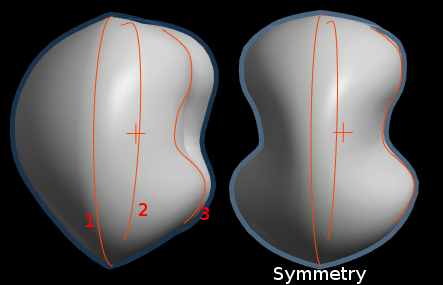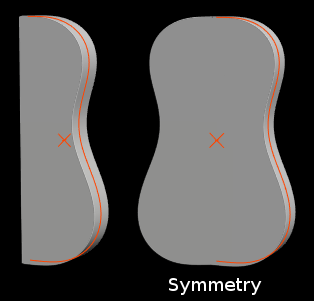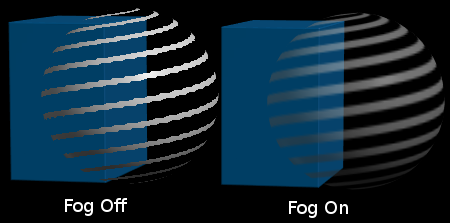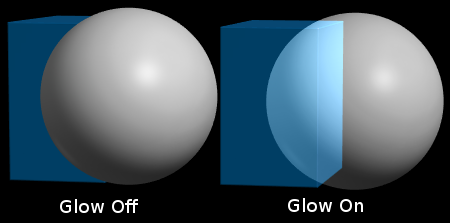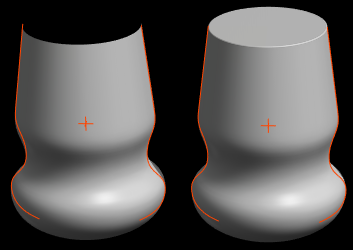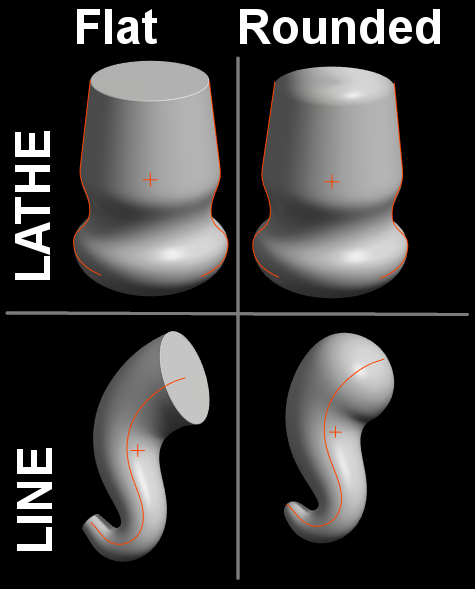4.1. Paste Object Properties Ctrl+D
Paste all object properties apart from the name onto this object from the object on the Clipboard.
4.2. Paste Material Ctrl+F
Paste lightmaps, colours and the detail map onto this object from the object on the Clipboard.
4.3. Group
Turns the selection into a group, with the last selected object as Parent (More than one object required)
4.4. Ungroup
Strips the selected object of all its children.
4.5. Lathe Symmetry M
This is a Primitive modifier that takes effect on Lathe/Blob/Slab objects.
On Lathes it effectively mirrors the 3rd curve to the other side of curves 1 and 2 to make a symmetrical model. See
Lathe Tutorial.
On Blob and Slab it mirrors the curve drawn from left to right, and creates a symmetrical object.
N.B. Symmetry takes place in the front view over the grid centre line. To move a symmetrical object away from the centre convert to a mesh first (Press
K).
4.6. Fog
Turn on to enable smooth blending with material and texture Alpha channels.
You can load tga files with alpha as "Base Colour" and "Base Light". By default Fog is turned off and the surface will be drawn with a sharp edge wherever alpha is less than 50%
But with Fog turned on the result is a smooth effect.
4.7. Glow
When Glow is turned on the model is rendered like an additive layer.
4.8. Double Sided
Objects in Curvy are rendered as a thin surface layer. For solid objects Curvy only needs to draw the outer side of this layer.
However for sheet-like objects (eg: A Loft without depth) Curvy needs to draw both sides of the surface.
This check box lets you toggle drawing of the "inside" side of the surface.
This can also be helpful when using Fog and Glow as you will often want to see through the surface to the inside.
N.B. To swap the inside/outside surfaces over you can use "Mesh/Reverse Surface".
4.9. Cap Ends
For
Lathes - if the curves do not meet at either end of a Lathe you can let Curvy fill in with an End Cap, or leave the object open.
4.10. Rounded Bevel
For
Lathes and
Lines - where a Lathe's curves do not meet at a point, and for all Line objects this check box determines the style of the ends of the object.
This has a slightly different effect on Line objects where the end becomes fully rounded into a hemi-sphere, whereas the Lathe gets a smooth looking, flat cap.
4.11. Hide H
Toggle hiding this object and its children