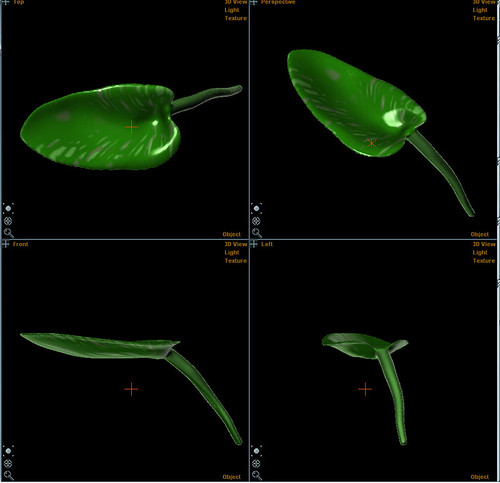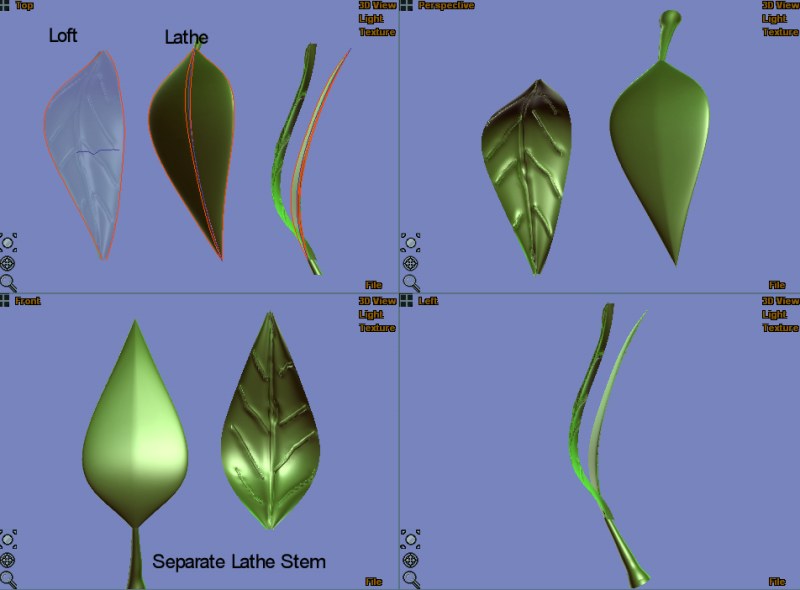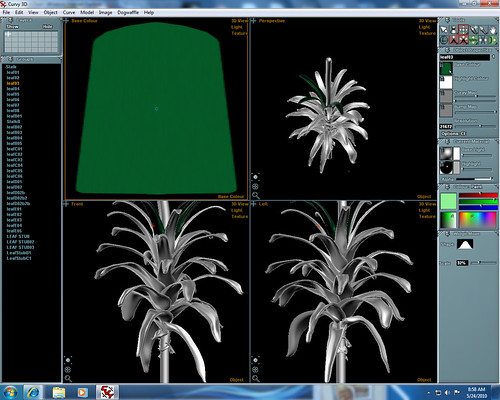Page 1 of 1
Leaves
Posted: Tue May 18, 2010 2:36 am
by motleyjust
I've played around with it a little, but I could use some ideas on how to make leaves, please.
Posted: Tue May 18, 2010 4:14 am
by motleyjust
I think I'm starting to get the hang of it.
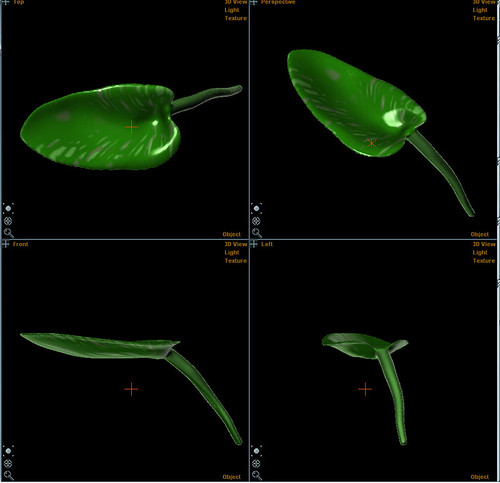
But not understanding how to add photo
[EDIT by Simon: img tags must link to a jpg - Right click and copy image location to get this]
Well here is URL
http://www.flickr.com/photos/motleyjust/4617258537/
Posted: Tue May 18, 2010 2:46 pm
by Simon
That is a good shape you've got there. I would use separate lathes for the leaf and the stem, and perhaps model one side of the leaf individually and use Mirror to make the other side. (You can always merge the stem later)
Here are two examples, one uses a Loft with an M-shape path to add a bump in the middle of the leaf. The other is a simple 4 line Lathe with smooth curved sides. The stem is a separate object.
Here is my cvy file
http://www.curvy3d.com/images/leaf.cvy
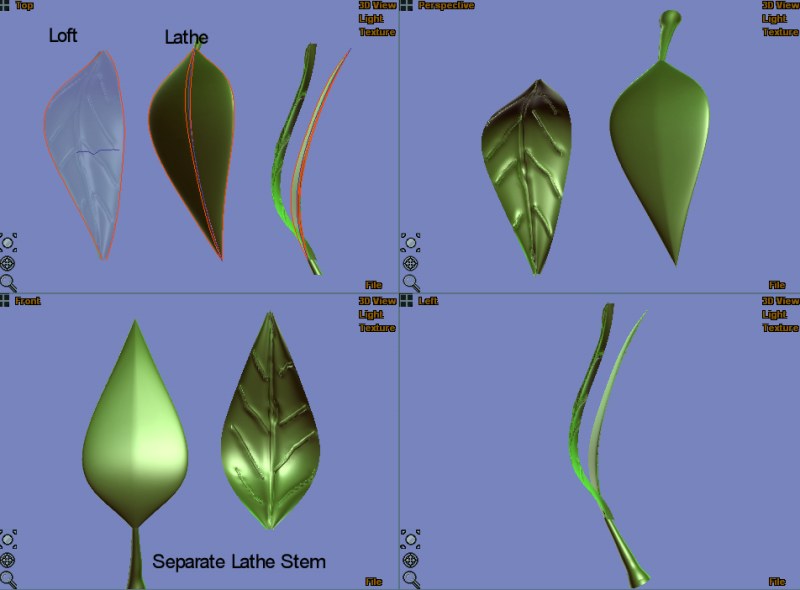
If the leaf is going to appear in the background you could also use a rectangular loft and add an image texture with an alpha channel to cut out the shape of a real leaf.
Posted: Tue May 18, 2010 2:55 pm
by motleyjust
I used a lathe for the leaf and a line for the stem.
Thank you for the ideas. I haven't learned about lofts, yet. I guess that's the next thing.
Posted: Tue May 18, 2010 4:09 pm
by motleyjust
I studied the "Create Loft Tool" info in the User Guide.
It was less than entirely clear, but now I can make many kinds of strange shapes.

None of them look like leaves
Even after studying the file you kindly included, I can't figure out how to make it leaf shaped.

I think I don't understand something about placing the lines in relation to each other, especially in 3 dimensional space.
Posted: Tue May 18, 2010 5:19 pm
by Simon
For lofts, try drawing an H shape.
First draw the small horizontal line - this makes the path.
Then draw the vertical lines at either end. The Loft is made by these curves blending into each other while following the path.
I'll make a demo video!
Posted: Wed May 19, 2010 2:08 am
by sculptor
or if you are lazy like me just inflate it from a photo

fill the background of the image with pure black before inflating
then use widgit move to bend the leaf if required

Posted: Wed May 19, 2010 8:54 am
by Simon
Awesome inflate - I love it! That is a quicker way to get accurate and natural leaf shapes

Posted: Mon May 24, 2010 4:15 pm
by motleyjust
Latest effort
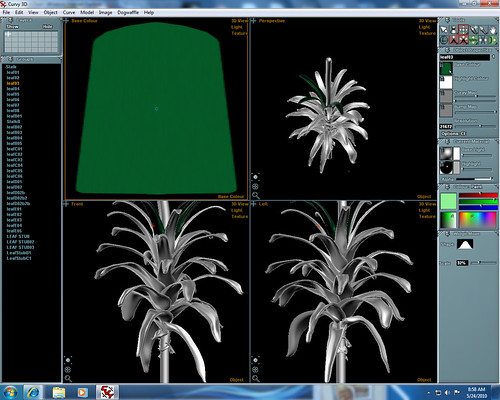
Once I group the leaves to the stalk, so I can move the whole thing together, is there a way to ungroup them from the stalk? or to export all the leaves together without the stalk?
Also, is there a way to apply the same texture image to all the leaves at the same time.
I did not find anything about either of these in the Reference Guide.
Edit: Apparently I do not understand your directions for adding images.
The url you used for the previously posted image is different from the one I had for it and I do not know how you got it.
Posted: Mon May 24, 2010 4:57 pm
by Simon
I right click the image on flickr and choose "Copy Image Location" this puts the correct image URL on the clipboard so I can paste it into the forum.
By the way - your new plant looks beautiful

Posted: Mon May 24, 2010 5:47 pm
by motleyjust
When I right click on any Flickr picture "Copy Image Location" is not one of the choices.

Thanks for the compliment.
Does anyone have any answers/suggestion for my questions?
Posted: Mon May 24, 2010 8:53 pm
by Simon
I use Firefox. I tried again in Internet Explorer and found it was much harder to get the image location... I had to
View Source and find a line like this:
<link rel="image_src" href="
http://farm5.static.flickr.com/4053/463 ... 1200_m.jpg" />
And copy out the address:
http://farm5.static.flickr.com/4053/463 ... 1200_m.jpg
I guess if it is hard to do perhaps flickr don't want you to do it(?) you are welcome to upload images to the Curvy gallery hosting too:
http://www.curvy3d.com/gallery/
Posted: Mon May 24, 2010 8:57 pm
by Simon
Once I group the leaves to the stalk, so I can move the whole thing together, is there a way to ungroup them from the stalk? or to export all the leaves together without the stalk?
You can drag them (individually) below the list of grouped names - they will ungroup.
It is probably faster to just export the stalk too - and then delete the stalk in the program you are exporting to.
Also, is there a way to apply the same texture image to all the leaves at the same time.
There is a slow way... you can copy an object and paste it's properties onto other objects. So if you copy one leaf you can paste those properties onto each other leaf.
Posted: Mon May 24, 2010 10:56 pm
by sculptor
i would texture the first leaf and copy it
then control-v paste it , using the control key on the move tool to rotate it in plan view around the stalk.
if i knew in advance that i didn't want the stalk i would make the leaves children of the first leaf rather than the stalk.
Posted: Sun May 30, 2010 5:44 pm
by motleyjust
I figured out the how to get pictures in. I have to do it from my flickr photostream thumbnail, not from the picture that shows up when I click the thumbnail; then right click, select Properties and copy the url from there.
Thanks for your help.
I will probably start putting images in the Curvy 3D gallery, too.